Students FAQ
| Site: | Moodle Université de Genève |
| Cours: | FAQ étudiant-es - Students help |
| Livre: | Students FAQ |
| Imprimé par: | Visiteur anonyme |
| Date: | samedi 13 décembre 2025, 08:16 |
Welcome
Use the table of contents on right side to navigate the FAQ.
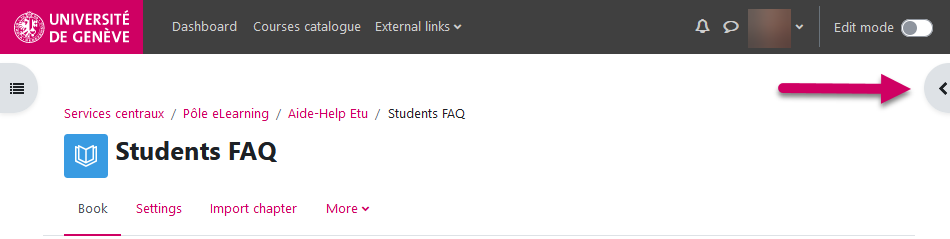
Course enrolment
Enrollement is not automatic in Moodle. You have to enroll yourself.
How to enroll to a Moodle course:
- search the "Course catalogue"
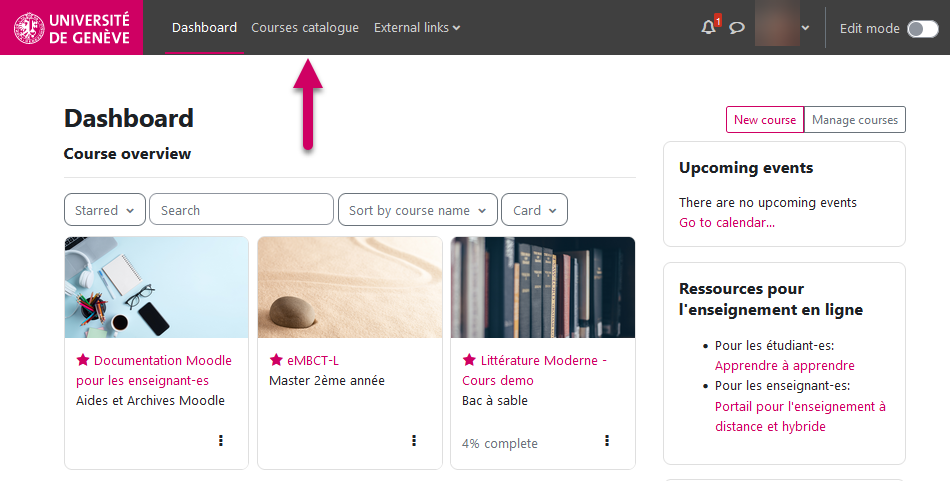
- Then use the search bar with course title, course code, or keywords (it won't work with the name of your teacher)
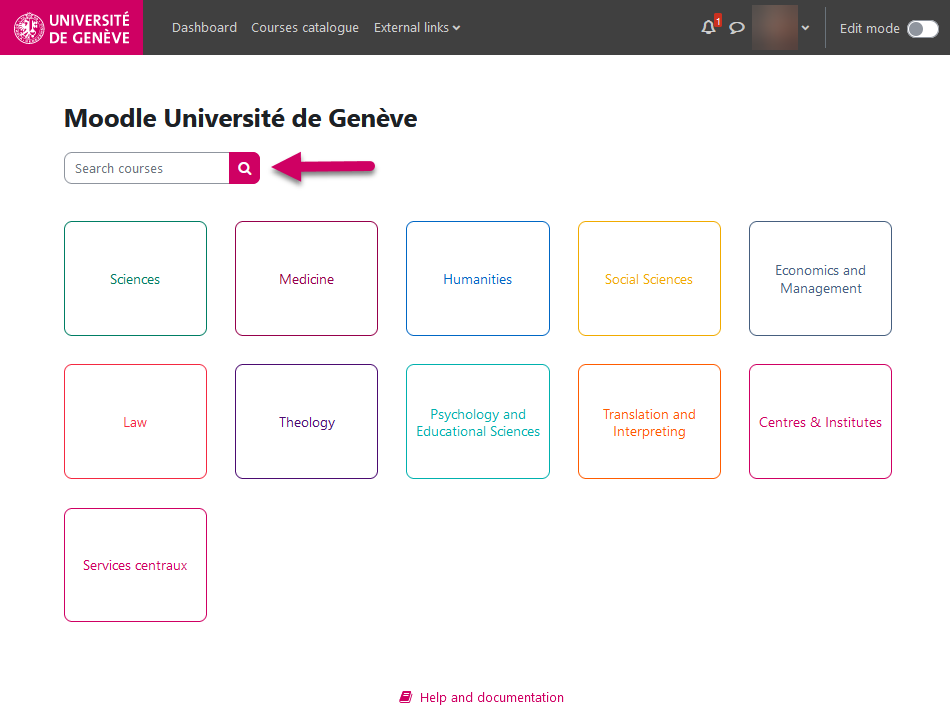
 self-enrolment
self-enrolment a password is needed to enroll in the course (ask your teacher for the password)
a password is needed to enroll in the course (ask your teacher for the password) open course, no need to enroll
open course, no need to enrollUnenrolment
How to unenrol from a Moodle course :
- enter the course
- click on the "more" tab in the course menu
- click on "unenrol me"
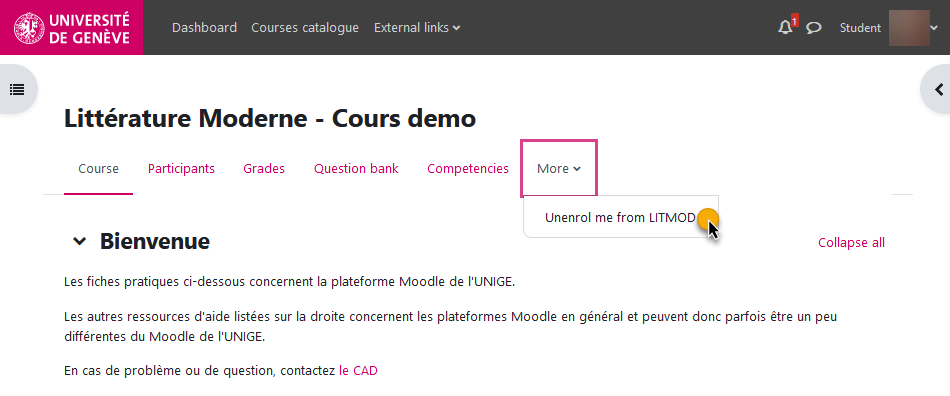
How to access old courses
If you unenroll yourself from a course (or if you have been unenrolled), you can still access the course through the Archive.
Please note that archives are created once a year. (Beginning of July). To access your old courses, you must be enrolled in the course at the time of archiving.
To do this, you will find the Archive link in the footer of each Moodle page.
You can then connect to the Archive, but you must be on UNIGE's network to do so (either by being on the premises or by using the VPN).
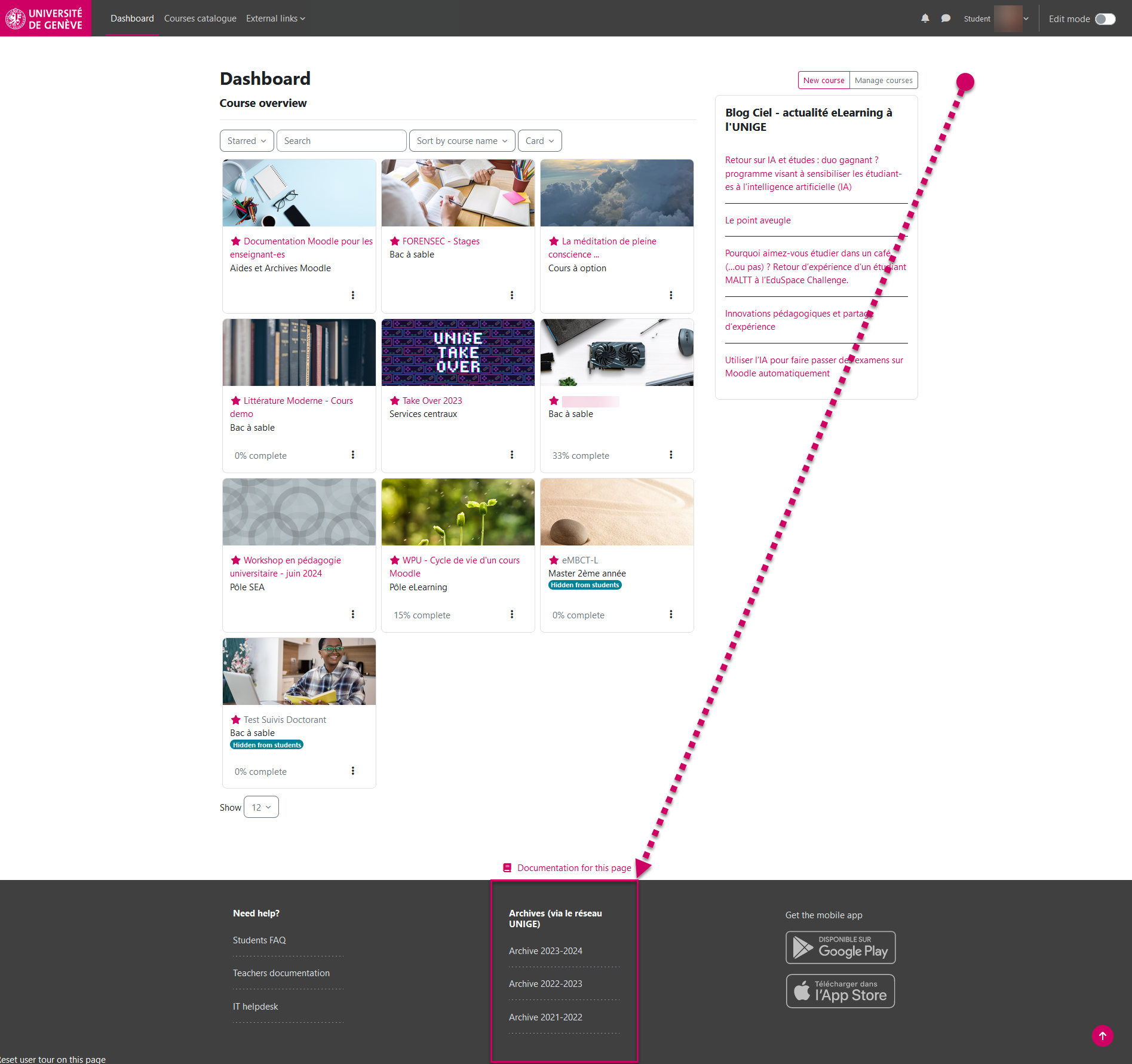
I do not receive email notifications
Not receiving notifications?
Notifications can be blocked in several places for various reasons.
Here are the points to verify:
1) Notification preferences: click on the bell icon in the top menu bar, click on the gear icon to display the “Notification preferences” page. Check that the “email” notifications in the “Forum” section are set to ON.
2) Forum preferences: Select your profile, choose "Preferences" then "Forum preferences": Under Email digest type, ensure you have "No digest (single email per forum post). If you have one of the digest option, you will not receive a message per subscribed forum post. (For exemple, you will not received a message once a message is posted in your coures' "announcement" forums.)
If the above is OK, the problem is probably not with Moodle but with your email inbox:
Spam: check your junk mail folder. If the notifications are there, change the rule so that they are no longer treated as spam.
Blocked in Outlook: check that you have not added Moodle emails to your “junk mail” folder. Log in to your outlook.unige.ch email account. Click on the gear icon at the top of the page, then on “Options.” Check the “Block or allow” page > “Blocked senders” to make sure that the Moodle address is not blocked.
Customize Moodle
To customize Moodle, you can adapt a number of parameters:
Click on your profile in the top right corner :

Profile you can upload a profile picture or present yourself to other Moodle users. Please note that user accounts are not managed by Moodle. You cannot change your name, email or password.
Preferences you can select your Notification preferences (which notifications, their frequency).
Language switch languages. Please note this only change the langugage interface but not course content.
Accessibility switch to a Dyslexic friendly font.
Customize your dashboard
You can organize your dashboard and course overview with 2 lists: "starred" and "removed from view". It may help in better managing your course overview.
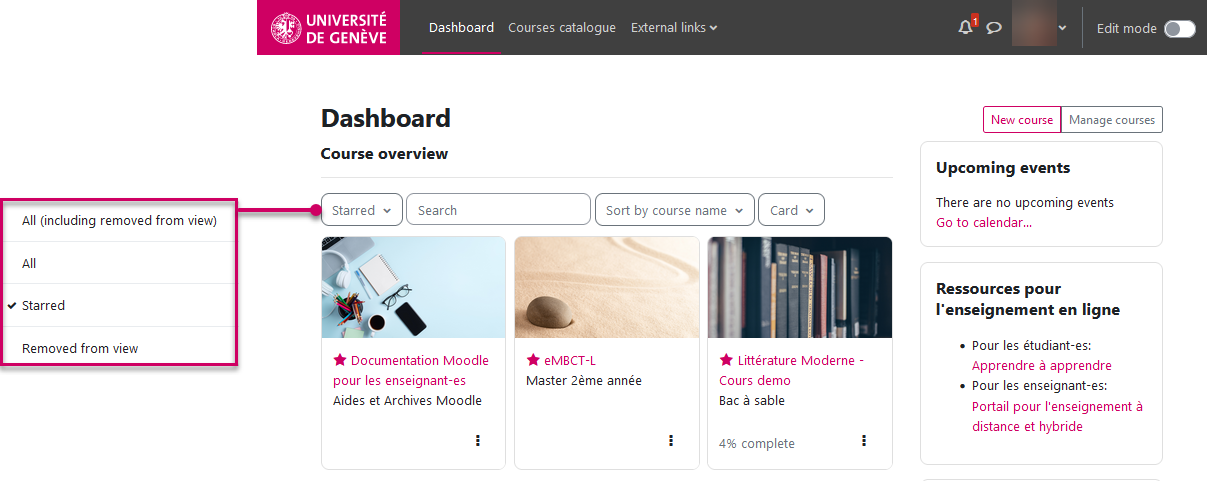
Post in a forum
![]() How to post a message in a forum
How to post a message in a forum
You can launch a new discussion: ![]()
Or join an already existing topic.
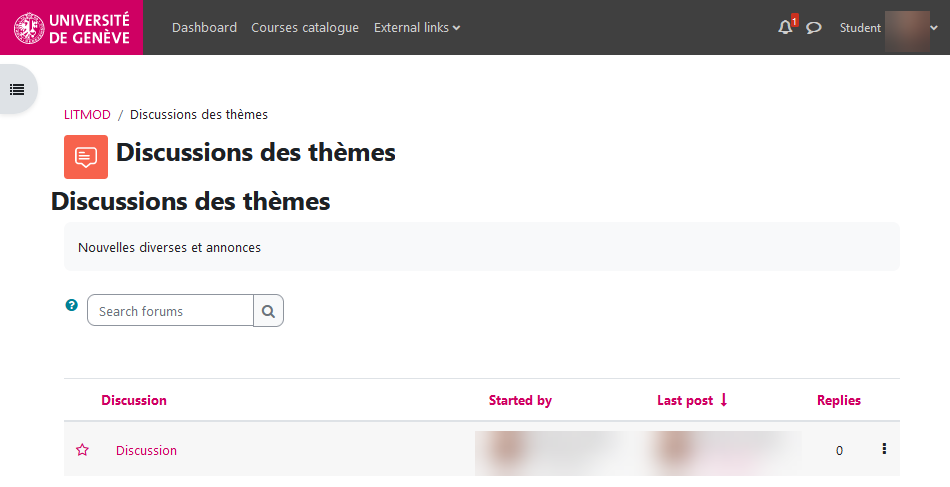
Or you can reply to a specific message by clicking on 
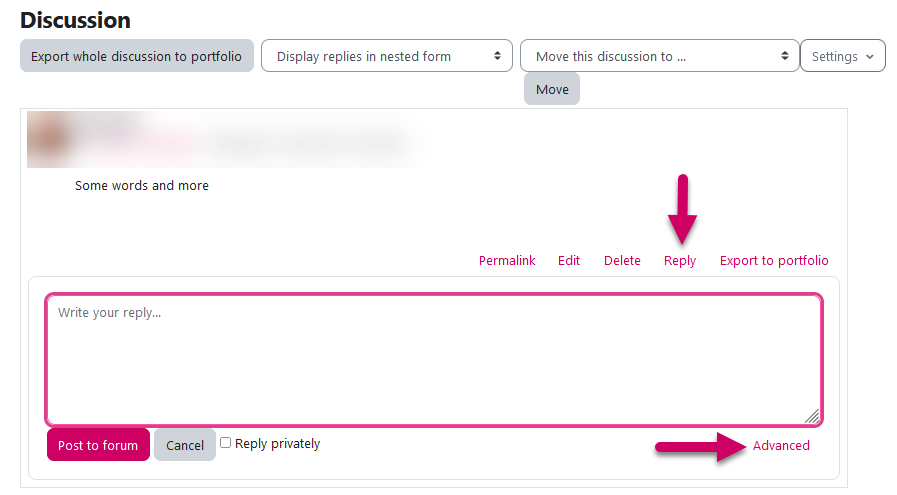
If you select the advanced option, there you will be able to edit your text, insert a picture, insert a link, register an audio message, etc. You can also attach a file to your post.
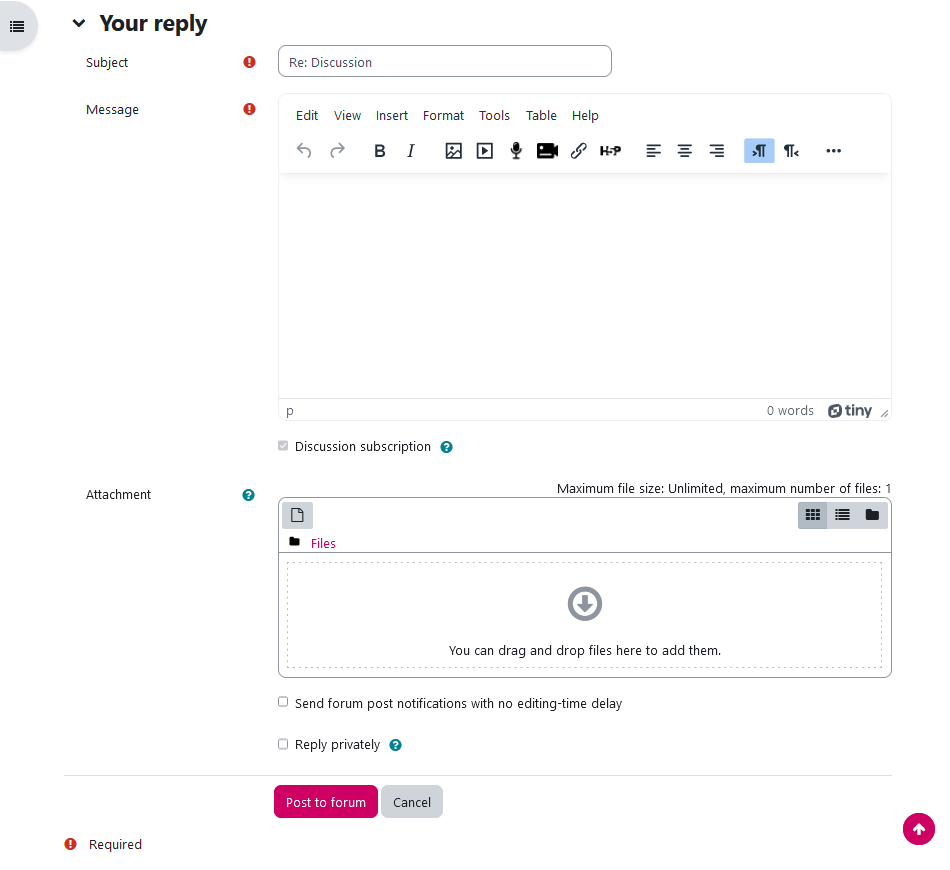
When your post is added, you have 30 minutes to edit it if you want to make any changes.
Subscribe to a discussion
If you'd like to subscribe, click on the "Subscribe" button.
By default, when you take part in a discussion, you are "subscribed", which means you will receive an e-mail notification each time a new message is posted in the discussion.
Submit an assignment
How to submit an assignment![]()
Click on the assignment:
On the assignement page, you will see the submission status, the due date and grading criteria (if any) .
Click on "add submission"
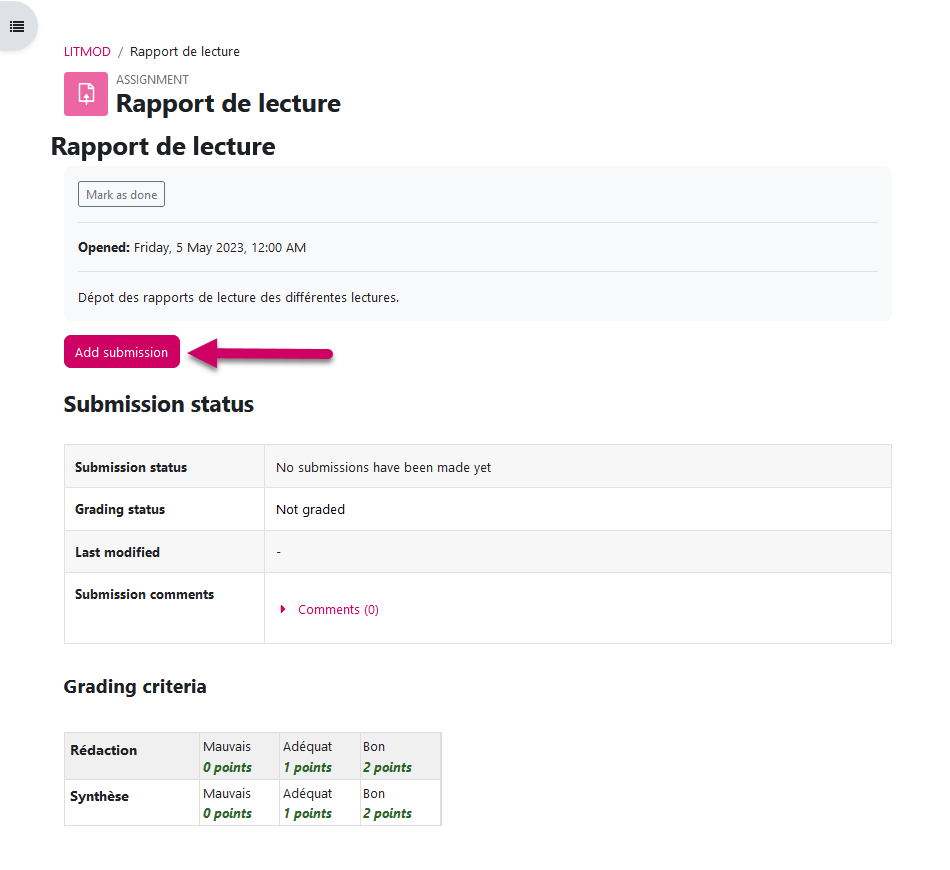
Please note that there is a maximum file size and a maximum number of files.
Drag&drop your file in the middle of the box or use the file selector. When your document is uploaded, click on "Save changes".
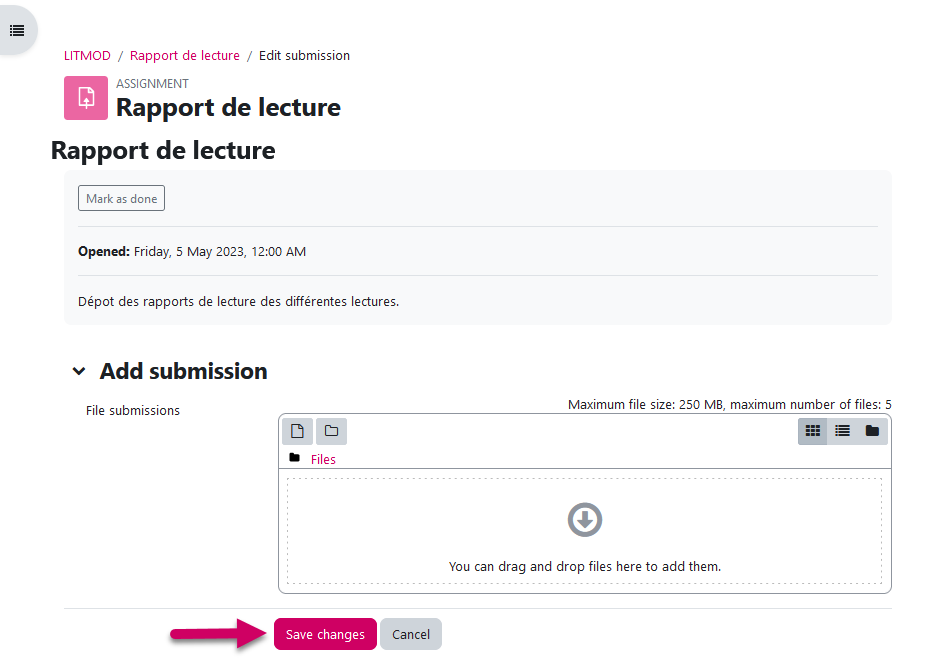
Please note that the teacher may ask for validation of the assignment. If the status is "Draft (not submitted)", click to complete submission!
Once your document has been submitted, the status displays "Submitted for grading".
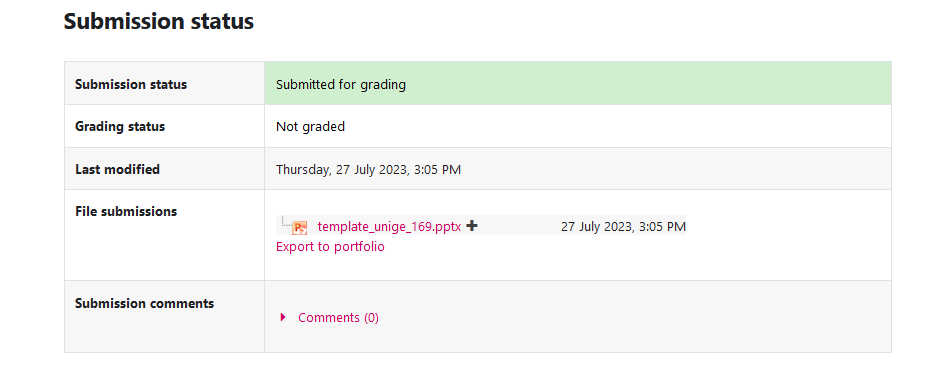
Edit an assignment or change document:
It is usually possible to make changes until the deadline. But your teacher may choose not to permit it. From your submission overview you can choose to either modify or delte your submission.
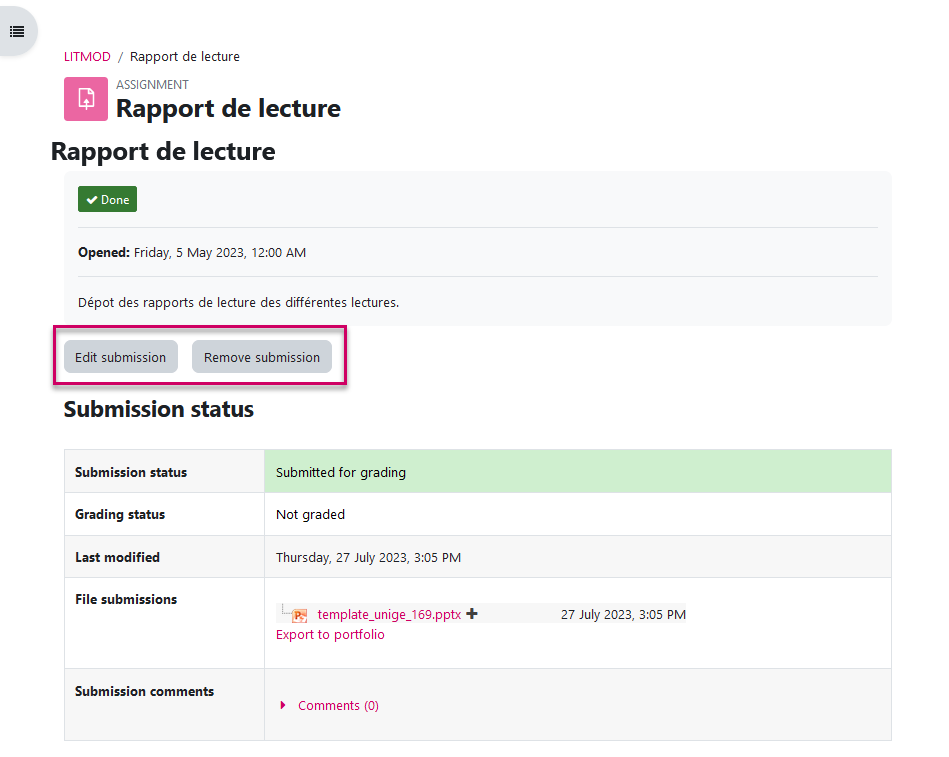
Connexion with Portfolio
Moodle and Portfolio are connected. To access your ePortfolio from Moodle, click on the "External links" in the top left corner of the navigation bar :

How to export your Moodle data in your ePortfolio
You may export different types of data: assignments, forum posts, glossary entries, chat sessions, etc. When available, you will see the "Export to portfolio" option.

There are several export formats: pdf/doc, HTML and LEAP2A (specific to portfolio platforms format). It is best to avoid this last format.
Documents and HTML exports will be imported in the "Incoming" folder of your ePortfolio. LEAP2A export will be imported as an entry of your "Journal".
Submit a page from you ePortfolio as a Moodle assignment
Your teacher may ask you to turn in a page from your eportfolio for assessment.
- Click on the assignement and click on "Submit"
- Pages from your ePortfolio will be listed
- Use the search bar if needed and select the page you want to turn in
- Note that you may select one page by assignment
- You won't be able to edit the page until the assessment is done
If you still have a question
Questions related to your IT account
IT accounts are created by your "faculté", centre or institute. If you need to make any changes such as your name, your email, the duration of your account, ask them.
To change your password follow this link : mdp.unige.ch
Questions related to Moodle
All questions related to course content should be directed to your teacher. For example, explanations, activities, assignment deadlines, etc.
If you encounter bugs or technical issues, contact the IT helpdesk : cad.unige.ch